
Introduction
My initial idea when I got my first iPad, an iPad mini (I now use a 10.5 iPad Pro) was to: type up some of my poems, use an art app to do some simple line drawings, perhaps add a dash of colour, print them out – then make some handmade books. Which in previous years I have made before – color copying my line and watercolour paintings, then stapling and binding them together. My books are usually one of my poems, broken into pages, which I then illustrate.
I wasn’t really planning to do much iPad art. Mainly as the art apps I first tried, had a very basic range of markmaking properties, and didn’t really inspire me. However, I was intrigued enough to investigate further.
I’ve discovered there are amazing art apps, with natural looking art media, which allow me to draw and paint, much as I do on paper or canvas!
I rarely use a computer (built this website on my iPad). I’ve heard of photoshop, but know little about it. My art training is in the traditional fine arts, so I was thrilled to discover, that very little technical “know how” was needed to draw and paint on an iPad. Mostly, I just dip my finger into the art app media, and off I go! Wonderful!
I’ve experimented with lots of free art apps (most were horrible to use!) also with popular ones that I’ve purchased: Artrage, Procreate, Sketchbook pro… At first, I found their user panels a bit complex (at least for me), and didn’t like the layer systems, which don’t suit the more traditional way I work. I think these apps are geared towards people with graphic design skills. However, with a bit more trial and error, I’ve found them quite easy and enjoyable to work in.
I still don’t use some of their media, or the layer systems – I continue to build up my art on the one surface, as I do on paper or canvas. I keep things as simple as possible.
One of my favourite apps is still “Art Set – Pro Edition” for its beautifully designed user panel, and naturalistic art media. *More about this app further along – including an important info update about it.
This past couple of years or so, I’ve almost exclusively used art apps to do my drawings and paintings, and can now do an excellent quality print of my work from my art apps.
On my return to using more of my traditional art media: watercolour, inkpen, pencil, acrylic… I’ve enjoyed making reproductive” art prints of my works on paper or canvas. I often use the “Scanner Pro” app, (and sometimes the iPad camera) to scan them into the iPad. Sometimes, I work on them further in an art app.
A few years go, when still using an iPad mini, I had an exhibition of my iPad art prints. I emailed the artworks from my iPad, to a local office supplier, where they were laser printed on a responsibly sourced, gloss archival paper. After placing them into frames they came up quite well – some laser printers have very good colour and tonal qualities. Now I mostly use matte watercolour and drawing papers – both inkjet and non-inkjet to print on.
These days I do a fair bit of printing at home on my pigment inkjet printer. I particularly enjoy making cards with it, using a template in an app called “Pages” (more about this app below) and other small prints. There’s more information about these areas, on my page “Printing iPad and Traditional Art“.
I use my finger to draw and paint on my iPad, so I can’t offer any information on the pro’s and con’s of using a stylus. Many people, it seems, prefer to do their art on a tablet screen with a stylus, and find it difficult to use their finger. It’s worth experimenting to see what suits you.
Importantly, I have a keyboard attached to my iPad. It’s not only great for typing, but prevents the iPad’s keyboard popping up and getting in the way, when I am arranging my art and words.

An Overview of Some of the Apps I use
”Pages” app. I use this a lot – to do typing and arrange my images to have borders for printing; although you can print your art straight from some art apps, I prefer to put borders on first. Sometimes I type my text for a post on there, and then copy and paste it onto the blog part of this site. *I also use “Book Creator” for arranging text and images – more about it further along. Sometimes I edit an artwork’s composition in the “Pages” app, slicing it up for bookmarks, and so on. I think it’s comparable to “Word Doc” on a computer, not sure, I don’t know much about computers, and rarely use one. My motto these days is: ‘if I can’t draw on the screen what good is that to me!’
*A link here to one of my posts, with a downloadable pdf infographic about some apps I use, which you may find helpful.
IMPORTANT “ART SET” INFO UPDATE (2023) I’m leaving the description of the Art Set Pro app as per below. However, the app has been updated, and changed so much that I really don’t like its new more complicated and less attractive format! I still use the older Pro edition as described below, but it seems not to be available anymore in the App Store. There is a similar version to it available, and to help you find it I took a screen shot of the versions…see below. Please read the caption to clarify which one is which.

“Art Set – Pro Edition” app: I really love this app. (There are a few apps in the App Store with Art Set in the title, but it’s the “Pro Edition” that I’m writing about here.) You can see examples of it’s lovely design in the picture below. All of it’s tools and media have amazing naturalistic qualities: oil pastels, conte crayon, coloured and graphite pencils, ink pens and more… I’ve occasionally gone to wipe the charcoal off my fingers!
“Art Set – Pro Edition” has a great range of smudging tools: tissue, pointed torques, a larger smudge tool, an eraser, a sponge, paint thinner… Similar to the tools I’ve used on paper.
As with most art apps you can step your work back if you need to (saves scraping paint of canvas..!) and in “Art Set – Pro Edition” you can duplicate work. It can be freeing to know that if an experiment goes very wrong, you still have a back up. Though I don’t often use this facility, I think once I get absorbed in a piece I forget I can even do that. Also there are a large range of paper/canvas textures and colours. This art app is quite an incredible well rounded artist kit!


“Tayasui Sketches“: a very good app; impressed with how generous they are with the free version. Before long I bought the “Pro version”. It was the first art app that really showed me the potential of painting and drawing on an iPad.
“Scanner Pro” is a great way to bring my art on paper or canvas into the iPad. I find it more effective than the iPad camera. You can regulate the light and darks of the scan to get it as close to the original image as possible. More editing can also achieved after sending the image to “Photos” on the iPad. If shadows creep in on the white areas I can remove them in an art app. You can see some blog posts, where I’ve used “Scanner Pro, here”
I also experiment with beginning an artwork on paper (or canvas), then taking it into an art app, and adding line and/or colour work…sometimes into “Art Set Pro” to use (and media) it’s wonderful smudge tools.
“Zen Brush“: very rich inky brushwork flowing from your finger tip (or stylus, though I rarely use one) Greys and black ink, lots of paper choice. The eraser can be adjusted to make short/long soft or sharp strokes which I love to use to cut back into my image. “Zen Brush” 2, the new, excellent update, and includes a lovely red ink.


“Crayon Style” a lovely realistic crayon look, with a smudging tool.
“UBrush Pro” has lovely media, particularly the watercolours. You can see an examples of my work in this app here.
“Sketch Block” has a lovely watercolour paper surface and I really like the pencil and watercolours it provides. Also it records your drawing and you can have a video made up of it in the app and then send it your “photo” library . Here’s a very quick one below. There’s a video from there into a post called About drawing faces I don’t use this app much any more; it’s one I found when I first began trying out art apps. Mostly I use the art media in: “Procreate, “Art Set Pro” and “UBrush Pro”.
“Bamboo Paper” app: lovely colours to choose from. It has: pens, pencil, crayon, and watercolour. A simple, easy to use design. It has sketch or note books which open up, and the pages can be easily flipped forward or back. The colours don’t mix as in “Art Set Pro” (which they do in such an amazing natural way), yet some interesting marks and colour variations can be made by overlaying the different media. Pity there’s no smudge tools, however, if you wish you can take the artwork from there, place it into “Art Set Pro” and then smudge it a bit in there, as seen below.


“Draw–n–Show‘: don’t often use it now, but a fun little app. Just some coloured pencils, an eraser and the option to record your drawing process. Here’s a sample video below.
“Pic Collage” is an app that is quite useful at times: it enables you to put your pictures/photos in either a fixed template frame or as I prefer, a free style one – where you can place things where you want. You have a choice of quite a few different patterned or coloured backgrounds and you can add text (and stickers,etc). It’s easy to enlarge or shrink pictures and text with just a sqeeze of your fingers. I sometimes use a background colour to border my artwork for display and to arrange text with pictures as seen in the picture about the “Art Set Pro” app. It came in handy for a display of my drawings at the top of my page, “About”.
“Book Creator” is an amazing app, and was pivotal (as was my iPad) to my plunge into the online world. Here was a way to format my illustrations and poetry into ebooks, and also make them print ready. Much as I have loved making my books by hand (handwriting them as well) time is always an issue – this app is quick and easy to use. I may still use my handwriting, which I could insert into “Book Creator” as it does suit the personal nature of the content.
There are many options in this app: fonts, page colours, importing in your pictures/artwork; even video can be placed into your ebook…really worth a look. They have a free version, as soon as I tried that, I was very quick to buy it.
“Photos“: this is a preinstalled app on the iPad. Every artwork I do on my iPad, or scan in, is taken into here. It is where I place my artworks for storage, and where I organise them into seperate albums. (Most art apps also have a gallery section for your work.) From “Photos” I also: send my pictures to “Book Creator” or the “Pages”app – I usually print my artworks from there, rather than straight from “Photos”. Sometimes I import them from “Photos” into: another art app for further work, or send them into an app for a watermark, or to put other text on them, or into various other apps if needs be, and then back to “Photos” and so on.. The “Photos” app is vital for all my art purposes on my iPad.
“Big Photo“: this app came to the rescue, when I discovered I needed bigger pixel dimensions for my artworks. I went to place my artwork into RedBubble an online, print on demand store and apparently I needed bigger pixel dimensions for art prints and for my art to go on most other products. They could only fit my work on phone cases! – I’d calculated differently. My learning curve in all things pixel has been huge, however I still find it a bit (lot) baffling. With a prayer and a search I found this app, which resamples and resizes images up to very large pixel measurements without loss of picture quality. I resized my artwork photos up to 12 megapixels or more… It worked – an amazing app. You can see my Red Bubble shop, here.
“Phonto” is an app I use frequently for for adding text/poems and a copyright symbol and my name on my pics. Also “WordSwag” has interesting preset ways it can arrange your words onto an image .
Nowadays, I’m back working more often with my traditional art media: watercolours, coloured pencils, acrylics… though I still draw and paint on my iPad. I particularly enjoy experimenting with printing some of my iPad art and applying traditional media to the prints. Or scanning in traditional works, and adding some art app media to them, and so on… The iPad in general plays a valuable part in my art journey. Quite spoilt for choices – thankful!
This is a link to a poem, I wrote to/about my pencils and brushes, when I began my iPad art journey.
These wonderful art apps, aside from the lovely media they offer, and the time and money they save, particularly suit my artistic style and purposes: doing smallish works, (love minatures), writing and illustrating books.
Drawing and painting, whether on paper, canvas or the iPad, is an ongoing learning journey – and good fun!
If you have any questions or enquiries, you are welcome to send me a message on my contact page.
Thanks for visiting.
Disclaimer
The various apps and products I share about, as well as any links listed, are to offer you information – which I hope you’d find helpful, and explore further. I’m not affiliated in any monetary way (would make it clear if this was the case) with the product developers or companies, nor do I neccessarily endorse all their products or practices – just saying.
All images and text © 2015 – 2024 Janette Leeds. All rights reserved.
Back to Top
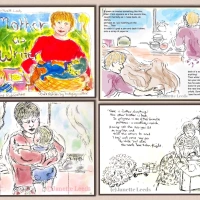

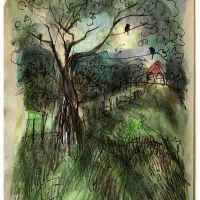


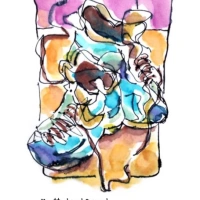
Wonderful post… I do a lot of iPad art too, but I end up using this stylus with a blunt edge…I wonder if I can use the apple pencil directly on my iPad…I feel a stylus gives me a bit more of control…Also, never tried Art Set Pro, usually use Pages, or Sketchbook Pro…. but I agree they are a bit too complex for someone like me who just wants to doodle right away and get something I envision…
LikeLiked by 2 people
Thank you. Glad you enjoyed reading this rather long page. 🙂 I hope you get to try “Art Set Pro”; it’s delightful! I may try a stylus again at some stage – had a brief go with a Adonit Jot stylus; wasn’t too pleased with it. Meanwhile, I’m happy enough using my finger on the screen. I look forward to seeing more of your lovely artwork in future posts. All the best, Janette
LikeLiked by 2 people